
The Canon EOS R camera is an advanced full frame mirrorless camera system that combines product design with engineering creativity. Featuring high image quality, advanced autofocus performance, and innovative operational capabilities, the EOS R is a sure bet for users that rely on a camera for high performance still and video features.
With every new camera system we generally learn to make some adjustments to our shooting style – remember the first time you may have used a touchscreen, for example. That will surely be the case with the new Canon EOS R . Some familiar operational features you may have become accustomed to with Canon DSLRs have evolved with this new camera system, and I think you’ll agree, it’s all good.
In this article we’ll examine these unique features and operational enhancements, but first, let’s take a look at the EOS R camera system.

Canon EOS R Camera System
Foremost, the Canon EOS R is a mirrorless camera system. Compact, rigid and lightweight, it features a magnesium alloy chassis that enhances body durability while shielding the camera from electromagnetic radiation and heat. A tempered front panel provides the internal rigidity that formerly was provided by polycarbonate parts (in the Canon 5D Mark IV, for example), providing the EOS R body with solidity and durability.

Sealing materials are used in critical areas including the opening to the battery compartment and the card slot covers. In places where sealing materials cannot be used, such as the revolving shafts of dials, design precision has been stressed, and the gaps between parts minimized. These measures help minimize the accidental penetration of dust and moisture into the camera.
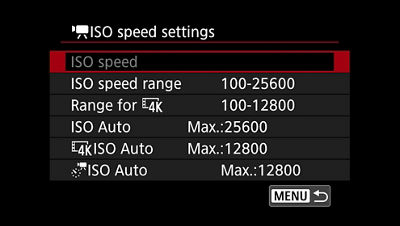
EOS R has a full frame 30.3MP CMOS sensor. It has the latest DIGIC8 image processing engine to enhance the speed of image processing and operations, and excels at high sensitivity performance using ISOs from 100 to 12800 for 4K or 100 to 25600 for Full HD.
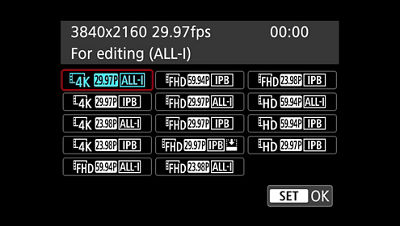
The EOS R internal recordings are MP4 using the MPEG4 AVC/H.264 codec, and options include, 4K UHD up to 29.97/25.00fps, Full HD up to 59.94/50.00fps, and an HD High Frame Rate Movie mode of 119.9/100.00fps.
To facilitate camera operations, there’s a fully adjustable, or Vari-angle LCD panel with touchscreen operation. There’s an updated Dual Pixel CMOS AF system. The EOS R comes with Canon Log gamma pre-installed, allowing for 12 stops of dynamic range. An HDR movie mode, and a built-in intervalometer to produce edit-ready movies.
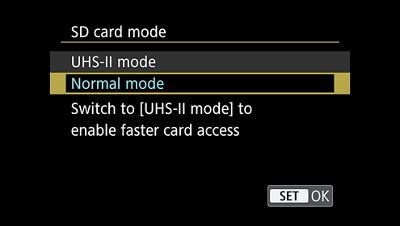
All internal recordings are to SD cards — including UHS II — and use the MP4 container format with MPEG-4 AVC/H.264 compression. The internal recordings are 4:2:0 8-bit and employ the REC 709 color space. When Canon Log is enabled, the video signal range for internal recordings is 32 to 254 Full range, and 0 to 255 for all other picture settings. The metadata flags either file option (Canon Log/Non Canon Log) for Full range. Resolution and frame rate choices include two compression methods: ALL-I (Intraframe) or IPB (Interframe). Both compression methods use variable or averaged bit rates. 4K UHD bit rates average 480 Mbps using ALL-I compression, and 120Mbps with IPB.

4K UHD recording is a cropped movie mode with a resolution of 3840x2160 (16x9), and essentially uses the area in the center of the EOS R full frame 6720x4480px sensor. While cropping is automatic for 4K video, or when using EF-S lenses for recordings, it is a necessity for any lenses incapable of covering the full frame sensor.

Movie Cropping can be enabled in the menu, producing a Super 35mm-like resolution. While cropping is automatic for 4K and EF-S lenses, Movie cropping allows for the use of lenses incapable of covering the full frame sensor.
Canon Log
As you might expect, the EOS R includes the familiar Canon Picture Styles (Standard, Neutral, Portrait, etc.) and the customizable adjustments for those, however, for getting the most dynamic range out of your camera, the EOS R comes with Canon Log gamma pre-installed.
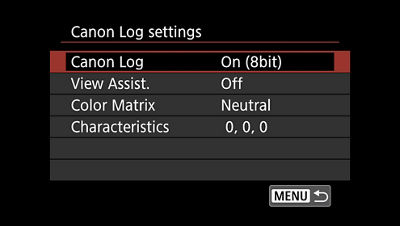
Canon Log has been a mainstay in Canon Cinema EOS cameras from the very beginning. Canon Log enables up to 12 stops of dynamic range, reduces heavy shadows and blown-out highlights, and provides an even better source file from which to perform extensive color grading in post-production.
Internal recordings using Canon Log are 8-bit, YCbCr 4:2:0 with Color Matrix options of Cinema EOS Original or Neutral. Canon Log can be applied to all frame rates and resolutions; however, noise reduction if desired can be applied when shooting 4K movies with Canon Log.
4:2:2 10-bit
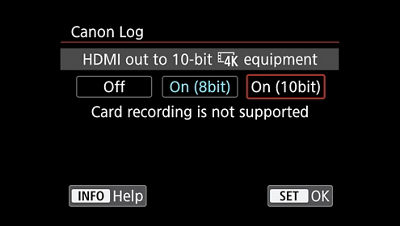
If additional color depth/bit depth is required for your project, the EOS R is also capable of outputting an uncompressed 4K UHD 4:2:2 10-bit signal through the HDMI with Canon Log gamma applied. The video signal range for devices supporting Full range is 128 to 1016/Full range, and 174 to 934/Video range for devices that do not support Full range. This setting also offers users a choice of encoding the signal with either the REC 709 or REC 2020 color spaces, along with additional options of two Color Matrix settings of Neutral (for REC 709 or REC 2020) and Cinema EOS Original (for REC 709). Naturally, recording 4K output signals will require a compatible external 4K recorder.
Alternatively, you can set the HDMI output to 8-bit which is also 4:2:2, then choose 4K UHD up to 30p or 1080p, FHD frame rate up to 60p, and both options use the REC 709 color space in that configuration.
HDR Movie Shooting
The EOS R also records in a format called HDR Movie Shooting. HDR Movie Shooting is an in-camera recording feature — it’s a multiple exposure bracketing process available for 29.97p or 25.00p IPB clips creating movies with an expanded dynamic range, while providing extra highlight protection. This process produces edit-ready clips in-camera.
Time-Lapse
The EOS R includes built-in intervalometer functions to record and compile time-lapse movies. Record time-lapse in either 4K UHD or Full HD using intervals from two seconds up to 99 hours, 59 minutes long with finished durations of up to 3600 frames. Time-lapse movies are assembled in-camera and produce your choice of a finished 3840x2160 or 1920x1080 image sequence.
4K Frame Grabs
The EOS R allows you to pull 4K frame grabs from 4K movies to produce high-quality stills from your footage. Let me get into this a bit further, because I think it’s an especially important video feature for still photographers. Acquiring 4K video is giving you an extra still capture option of 30 frames per second by letting you review, shuttle or scroll through the 4K footage — frame-by-frame if desired — select the exact pay-off frame of the sequence, and save it as a JPEG still directly to the SD card.
You can extract frame grab stills in-camera while shooting with the clarity of a super fast shutter speed, as well — up to 1/4000th of a second! The results are amazing! JPEG frame grabs are relatively small files — approximately 3.2MB (8.3 mega pixels and 3840x2160), and are easy and fast to share right from the camera using the built-in Wi-Fi® browser remote and the Canon Camera Connect App.
For a quick high quality review, you can display your 4K recordings and frame grabs directly from the EOS R to a 4K television over the HDMI, as long as the device settings are compatible.

New Lens Mount and Mount Adaptors
There’s a new lens mount and several new RF lenses specifically tailored for the EOS R camera system. However, It has tremendous backward compatibility. Optional Canon lens mount adaptors allow you to use your existing EF and EF-S lenses – and there are three mount adaptors to choose from.
The first is a basic RF to EF and EF-S adaptor, which allows you to use your current inventory of lenses with just a few video-oriented restrictions. However, two more lens mount adaptors are available that may be of special interest for capturing video. One includes a drop-in, rotating filter slot for variable ND’s or polarizers, and another offers additional operation features with a control ring. The control ring on the adaptor functions like the one on the RF lenses, which allows you to assign it to change camera and lens settings affecting exposure control.
Movie Digital Image Stabilization
The EOS R includes Movie Digital IS offering 5-Axis Image Stabilization, which along with distortion correction during recording, make for a powerful combination of in-camera image correction tools.
The EOS R is equipped with an algorithm that corrects camera-shake blur in a high-precision manner, practically eliminating gyro-sensor noise created by the lens. The algorithm determines the amount of blur in image data sent from the CMOS sensor and uses this data to adjust the final image. If the attached lens has IS capabilities, the sensor correction process works in combination with the IS information on the lens. The results produce a slightly cropped image to allow for image repositioning.
When a lens (such as the new RF 35mm f/1.8 Macro IS USM) that supports Combination IS is attached to the camera, the in-camera Movie Digital IS and in-lens optical IS work in tandem via high-speed data transmission, to provide powerful Image Stabilization. This is referred to as Combination IS. When a non-IS lens is used, the camera’s 5-axis electronic Image Stabilization feature operates alone, suppressing camera shake to produce stable movie clips.
Design, Layout and Controls
However, as I suggested in the beginning, it’s the layout and design of this EOS R camera body that can significantly modify the way we set up and shoot video.
The smaller camera body has reduced a lot of the surface area where familiar DSLR camera bodies may have included buttons and dials. The EOS R compensates with some new and unique operational controls like the Multi-function bar.

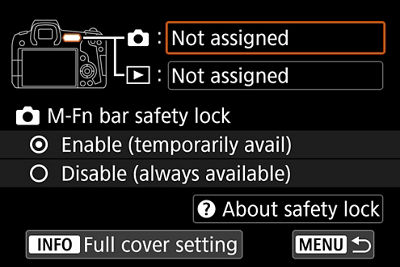
This is a unique new capacitive touch control that supports slide and tap operations and offers quick controls to important functions. The Multi-function bar lets you assign touch settings that you might want to adjust on the fly — like ISO, white balance, AF, check focus, start/stop movie recording, headphone levels — for instant access. These are silent adjustments with very little motion impact to the image while shooting video. You can even assign different functions for recording or functions for playback.
Movie Shooting Button
My favorite is a very simple control –– switch to video recording instantaneously — while shooting stills — by pressing the Movie Shooting button conveniently located and easily accessed right on top of the camera body. And, by setting up and saving your video settings beforehand, you can be ready to switch from shooting stills to shooting video without delay.

Shooting Modes
To access the video shooting modes (and begin the setup process), press the MODE button, and then touch the INFO button or screen, then select the video MODE by either the Quick Control dial, the MAIN dial, cross-keys, or simply touch the multi-angle, adjustable LCD screen.
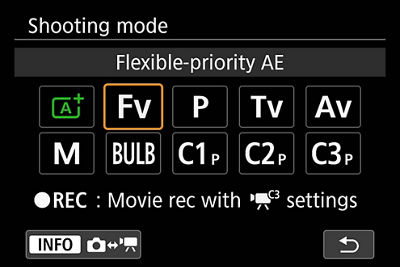
This is where shooting video with the EOS R starts to get really cool. There are familiar camera modes like A+ (Scene Intelligent Auto) — the word being “AUTO,” so basically fully automatic — I’ll ask you to avoid this mode for shooting movies unless you’re handing the camera off to an 8 year old — which I wouldn’t recommend, but is totally up to you. There’s also P (Program AE) Autoexposure mode, Tv (Shutter-priority), Av (Aperture-priority), M (Manual); and there are three Program settings (C1, C2, C3), which are preset as Program AE, and allow you to customize and save your camera settings for quick access for when you’re ready to start rolling. And you can save settings individually for C1, C2, and C3.
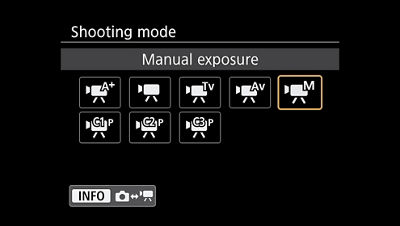
The three customizable video modes (C1, C2, C3) could be especially helpful if you’re shooting in a variety of locations with somewhat different requirements.
As an example, you could set one up for slow motion, one for interiors, and one for exteriors. Doing so in advance would enable quick access to a setting you need to switch to from the still mode, and permit shooting video instantly. This would prevent having to go through the usual checklist of settings: “Did I change my shutter?” “What’s the ISO?” “Am I still in 4K?”
Once you have your video modes set up in the MENU the way you like, let’s say you’ve been shooting stills, and you’re ready to switch to shooting movies, simply press the Movie Shooting button, the camera switches to your selected settings, and you’re rolling.
Certainly, this removes some of the mental frustration usually experienced when switching back and forth between stills and video on the fly. To get back to shooting stills quickly, press the Movie Shooting button again, and you’re back to your still photo saved settings.

Dot Matrix LCD Panel
Here’s another new feature that allows you to confirm settings quickly: the EOS R Dot Matrix LCD panel. This panel provides the current parameters and camera status requiring real-time notification. It can also display camera settings that you can adjust directly with camera controls.
In standby mode, video information is displayed on the Dot Matrix LCD panel, which indicates metering, shutter, aperture, AF method, white balance, Movie Digital IS setting, possible recording time, and resolution. During recording, it displays Movie Shooting Mode, elapsed time, battery, Wi-Fi and Bluetooth connection status.
High-Precision EVF

The mirrorless design of the EOS R maximizes ease of operation in a variety of ways. One item of special interest is that the High Precision EVF can be used while shooting movies. This allows you to see clearly even in bright outdoor conditions while shooting movies. And, thanks to some very unique engineering, you’ll also find it easy to see your subject in poorly lit or dark conditions — even when they can't be easily recognized with the unaided eye. Extensive camera and recording information can be displayed through the EVF, allowing you to check setting conditions, while looking through the camera’s ocular lens.

Vari-angle Touchscreen Panel
A significant feature in this new EOS R that will probably get the most attention during use is the 3.15” Vari-angle touchscreen panel. Naturally, this lends the unit to vlogging and selfies, but it’s the LCD’s operational functions that make it indispensable. Using the touchscreen, you can adjust all of the internal MENU settings, change any of the displayed ‘big three’ camera parameters — shutter, ISO, aperture — or press the Q button to finesse operational details.

When you work with autofocus, the touchscreen becomes invaluable. For instance, you can simply tap the LCD monitor to change where the camera focuses. Or, when you’re looking through the viewfinder, touch-and-drag AF lets you change your AF point location while dragging your thumb on the LCD monitor.
Dual Pixel CMOS AF
Few things are more important than nailing focus when shooting 4K, and the EOS R incorporates Canon’s Dual Pixel CMOS Autofocus. Operation modes include One-Shot AF, Servo AF, and Manual.
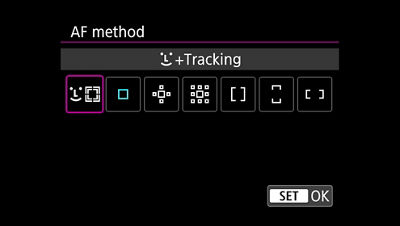
And the EOS R uses a variety of focus acquisition methods; Face + Tracking, 1-Point AF with two different frame sizes, Expand AF area (top, below, left, and right), Expand AF area (around), Zone AF, Large Zone AF (Vertical). The EOS R includes some new additions to the AF modes, like Large Zone AF (Horizontal).
The Dual Pixel CMOS AF image area has been expanded when using the new RF lenses. 100% of the vertical space and up to 88% of the horizontal is now actionable, and Dual Pixel CMOS AF is very customizable with adjustable speed and response settings available for compatible lenses.
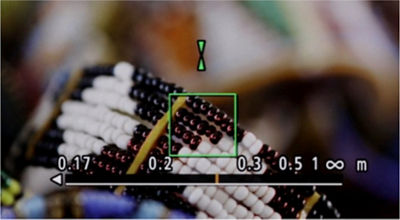
If you prefer to work in manual focus, the EOS R has incorporated tools up until this point only found in our Cinema EOS and digital video cameras. For one, there’s the Focus Guide, which also employs Dual Pixel CMOS AF technology. Focus Guide has been a big feature in Canon’s Cinema EOS cameras. During focusing, a frame guide is displayed that shows the position in focus, and indicates which way to adjust it (in front of, or behind subjects).
For the first time in an EOS still-image camera, Peaking has been incorporated in the EOS R. For a quick focus check, magnification of two to ten times — enabled in 15 steps — is easily accessed from a button on the body, and magnification steps can be quickly changed with double taps to the LCD screen.
One last box to check for manual focusing tools is the welcome addition of the focus distance display setting, which displays the focusing distance to the subject in feet or meters.
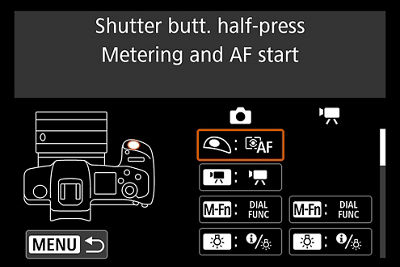
Assignable Buttons, Switches and Dials
Here’s something else you’ll find extremely beneficial while shooting video: the EOS R allows users to customize just about every button and dial on the body to another function that can help you while shooting.
The EOS R actually includes more control options for button and dial customizations than we’ve seen with previous Canon DSLRs. Most can even be assigned one function for still shooting and another during movie recording — and when you switch between still and video, the saved button customizations automatically follow.
Customize all four pads on the cross-keys or the SET button; the Multi-function button, the Mode button, the SET button, the AF switch on the lens, AF point selection button (AF-ON), even the LCD panel illumination button are some that be assigned to assist you with different camera functions for quick access. The key is you can set up the camera controls to operate to your specifications.
Here’s something you may find most useful — assign ‘Switch to Custom Shooting Mode’ to the Multi-function button. This will cycle through the custom (C1, C2, C3) shooting modes. If you were to set slow motion settings to C1, and were shooting at 23,98fps, for instance, when you press the Multi-function button, then you could switch to record High Speed movies at 120fps with the press of a button.
Terminal Inputs and Outputs
The EOS R has five terminals located on the side of the body: an N-3 type remote control terminal, a digital terminal equivalent to super speed USB, a 3.5mm mini stereo jack external microphone IN terminal, an HDMI mini out Type C terminal that switches resolutions automatically, and a 3.5mm headphone terminal.
Wi-Fi Remote Control
There’s one last operational feature to point out, and that’s Wi-Fi remote control. With this enabled, you can control the EOS R from a compatible device like your smartphone, laptop, or tablet. Setting up remote operation requires a free App from Canon called the Canon Camera Connect App, and once you establish the connection, you can operate the camera from a distance without having to physically touch the camera. View the image from the phone, change camera parameters like ISO, white balance, adjust sound levels, change focus, and of course start and stop the camera rolling. You can even transfer the files. This is especially useful if it’s mounted somewhere out of reach, or you need to get the images to someone, somewhere else in the world quickly.
For more product details, still shooting features, kit options and lens information check out the new EOS R and RF lenses at usa.canon.com/eosrsystem.




