How to Choose a Scanner for Documents or Photos

A Scanner can be an invaluable tool for converting physical copies of documents or photos to digital format. With lots of features to consider, choosing the right scanner for personal or business use requires more thought than simply making a random pick. Making the right choice can be crucial because the scanner you choose can directly impact your efficiency and productivity. For example, a high-speed automated scanner can quickly scan a large volume of documents, which can reduce the time you spend on scanning as compared to manually inserting each document for scanning. If you’re wondering how to choose a scanner for documents or photos, read on to learn how to make the best choice for you, along with insights into Canon’s competitive offerings in this category. Let’s get scanning!
Understanding Scanner Types
Document scanners and photo scanners serve different purposes. Document scanners are designed for efficiently scanning text documents, receipts, and other paperwork, and often come with features like automatic document feeders (ADF) for bulk scanning. An example is the Canon imageFORMULA R40 Office Document Scanner which can hold up to 60 sheets at a time and scan up to 40 pages per minute1.
Photo scanners, on the other hand, are optimized for capturing high-resolution images, and preserving details, colors and textures in photographs. They are ideal for digitizing printed photos, slides or negatives with precision and quality, making them suitable for storing or printing purposes.
You can choose either a document or photo scanner, depending on your specific needs, or you can have the best of both worlds. For example, the Canon imageFORMULA RS40 Photo and Document Scanner allows you to digitize paper photographs and documents of different sizes.

Consideration of Resolution and DPI
If you’ve searched for a scanner online, you may have come across the terms “resolution” and “dpi”. But what do they mean?
Resolution refers to the number of pixels or dots in an image. The higher the resolution, the clearer and more detailed your scans may be. This matters a lot if you're trying to keep those fine details intact in your images or make sure the text in your documents is easy to read. The higher the dots per inch (DPI), the sharper your scans may turn out. So, if you're planning to print or enlarge your scanned images, make sure you keep an eye on that dot-per-inch rating.
On most scanners, you can set the dpi needed, depending on your intended use of the scanned material. For example, 300 dpi is typically sufficient for standard text documents. For storage purposes or small prints, 600 to 1200 dpi is usually suitable. For images intended for online use, 72 to 150 dpi is often sufficient, as screen resolution is typically lower compared to print.
In general, higher resolutions and dpi are generally preferred for images meant for printing and for detailed document scans. Most Canon document scanners, such as the imageFORMULA R30 Office Document Scanner, offer resolutions ranging from 100 to 600 dpi. The RS40 Photo and Document Scanner offers the option of higher resolution ranging from 150 to 1200 dpi.

Or, for higher-resolution scans of your images and documents, you can opt for a full-color image scanner, such as the CanoScan LiDE 400 Scanner. It’s a fast, flatbed scanner that can scan a document or photo in up to 8 seconds2 at up to 4800 x 4800 DPI resolution3. And when using the Auto Scan Mode4 this scanner can detect the document type to easily scan and save documents as PDFs that are editable and searchable.
Speed and Efficiency
When it comes to scanners, speed and efficiency are top priorities. Faster scanning speeds can mean quicker processing of large document volumes, so you can scan documents quickly and move on to other tasks. Or you can even work on other tasks while scanning documents automatically.
For example, the Canon imageFORMULA R40 Office Document Scanner scans up to 30 and 40 documents per minute in color and grayscale mode1, respectively. With a suggested daily volume of 4,000 scans, you can power through large document volumes in minutes. You can work quickly, with scan speeds up to 80 items per minute in duplex mode5 — that is when scanning both sides of a document.
Document Feeder Capacity
If you have multipage documents to scan, you'll quickly see the value of scanners equipped with document feeders.
With document feeders, you can easily scan a batch of documents in one go, freeing you from the need to continuously monitor the scanner and saving valuable time for other tasks. If you will be handling large volumes of documents, opting for a scanner with a high feeder capacity can be a smart move, as it can mean less time spent reloading documents into the scanner.

Take the Canon imageFORMULA R30 Office Document Scanner which can hold up to 60 sheets5, for example. The device can scan both sides of the document at the same time and handle a variety of document types — receipts, business cards, embossed plastic cards, and more — in a single batch. Just make sure to load the document correctly to help avoid jams.
Connectivity Options
When choosing a scanner, look out for the various connectivity options available as these cater to different needs and workflows. Top on the list is wireless connectivity, which allows you to connect the scanner to a compatible desktop computer, laptop, tablet or smartphone that is connected to the same wireless network, such as a Wi-Fi® network6.
In addition to wireless connectivity, USB connectivity is a standard feature in most Canon scanners. Scanners with USB connectivity allow you to connect the scanner to your compatible computer via a USB cable or flash drive.
If you need to organize and share scanned documents quickly online, consider scanners that allow you to upload scans to cloud storage services such as Google Drive, Microsoft OneDrive or Dropbox. Most Canon scanners, including the Canon imageFORMULA RS40 Photo and Document Scanner, have this capability, allowing you to scan and convert your documents into any document format and save them to a compatible cloud storage service7.
Software and Compatibility
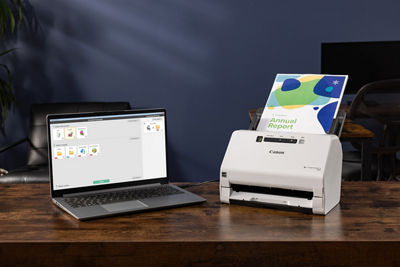
Many scanners come with bundled software that includes drivers and other tools that help the scanner communicate with other devices. These help the scanner work smoothly with compatible operating systems and software programs. Always check the scanner specifications to be sure it supports your operating system.
Scanner software packages also give you advanced scanning controls and customization options, allowing you to adjust settings such as resolution, file format, and image enhancements according to your specific requirements from among the offered choices. This way, you can determine the scan quality and efficiency that you want for each scan.
For example, Canon CaptureOnTouch software, included with most Canon scanners, allows you to save scanned images as searchable and editable documents in many formats through optical character recognition (OCR) technology. Canon’s bundled software also includes photographic image enhancement features such as red eye and fading reduction, included in the Canon imageFORMULA RS40 Photo and Document Scanner. Choosing a scanner with these extra features built-in can save you from having to separately purchase the software that would otherwise be needed to enjoy these features.
Size and Portability
When it comes to portability and size, the choice to make is often between desktop and portable scanners. Desktop scanners are typically designed for high-volume scanning tasks and are a great choice if you are looking for an office or business scanner that will handle frequent and large-scale scanning needs. However, a desktop scanner requires dedicated space on a desk or workstation. The good news is that most modern desktop scanners, such as those offered by Canon, are compact and can fit into almost any workspace.

If you travel frequently or often work outside an office environment, a portable scanner may be the best option for you. A portable scanner, like the Canon imageFORMULA R10 Personal Document Scanner, weighs about two pounds and can fit into a laptop shoulder bag. Plus, you don’t need a separate charger or cable because the device can be powered by a USB connection to your laptop.
Budget-Friendly Options
Ultimately, your choice of scanner may come down to your budget. When comparing the costs of different scanners, don't forget about maintenance, consumables like replacement parts, and potential future upgrades or repairs.
Your scanning volume is another key factor in choosing the right scanner for your needs. While high-volume scanners may have a higher price tag upfront, they often offer better efficiency and durability, which can save you money in the long run. Keep in mind that features like duplex scanning, automatic document feeders (ADF), optical character recognition (OCR) capabilities, and connectivity options can bump up the cost. Consider if these features are necessary for your specific scanning requirements and budget accordingly.
How to Choose a Document Scanner: Quick Tips
- If you intend to regularly scan a high volume of documents, opt for a document scanner with a reliable automatic document feeder to help streamline the process.
- Consider the scanning speed and feeder capacity when selecting a document scanner, especially if you have frequent scanning needs.
- If you need to digitize text-heavy documents or perform text recognition for document management, choose a scanner with robust OCR functionality.
How to Choose a Photo Scanner: Quick Tips
- Look for a photo scanner with at least 1200 dpi resolution to help preserve the quality and integrity of your photographs.
- Evaluate the bundled software to determine if it meets your photo editing and organizing needs, especially if you plan to digitize a large collection of photos.
The right scanner for your needs can help you work faster and more efficiently, especially if you’re handling a large volume of documents. If you’re ready to start shopping, Canon offers a range of affordable, durable, high-quality scanners. Start your search on the Canon Online Store today and find the perfect scanner for your needs and budget.
Canon and CanoScan are registered trademarks of Canon Inc. in the United States, and may be registered trademarks or trademarks in other countries. CaptureOnTouch and imageFORMULA are trademarks of Canon Electronics, Inc. Microsoft and OneDrive are trademarks of the Microsoft group of companies. Google is a trademark of Google Inc. Wi-Fi is a registered trademark of the Wi-Fi Alliance. All other product and brand names are trademarks of their respective owners.
- Examples based on typical settings, rated in pages/images per minute with letter-sized documents at 200 dpi, landscape-feeding direction. Actual speeds may vary based on computer performance and application software.
- Color document scan speed (Color Letter/A4 300dpi) is measured with ISO/IEC 29183 Target-A. Color photo scan speed: (Color 4”x6” 300 dpi) is measured with ISO/JIS SCID No.2. Scan speed indicates the time measured between pressing the scan button of the scanner driver and when the on-screen status display turns off. Scan speed is measured using a USB 3.0 interface using the included USB cable on a PC, and may vary depending on system configuration, interface, software, scan mode settings and document size etc.
- Optical resolution is a measure of maximum hardware sampling resolution, based on ISO 14473 standard. Increasing the scanning resolution will limit the maximum possible scanning area.
- Auto Scan Mode is available when scanning at a computer using IJ Scan Utility or IJ Scan Utility Lite software and selecting the 1-click feature then “Save to PC.” or using the Auto Scan Mode ‘EZ’ button on select models.
- Examples based on typical settings, rated in pages/images per minute with letter-sized documents at 200 dpi, landscape-feeding direction. Actual speeds may vary based on computer performance and application software.
- Wireless scanning requires a working network with wireless 802.11b/g/n capability, operating at 2.4GHz or 5.0GHz. Wireless performance may vary based on terrain and distance between the scanner and wireless network clients.
- Subscription to a third-party cloud service is required for certain software and is subject to the third-party provider's Terms and Conditions.


