Canon Support

CANON SUPPORT
GET HELP WITH YOUR PRODUCT
Find manuals, software, drivers, and more for your product.
Binoculars
Calculators
Cameras
Copiers, MFPs, Fax Machines
Lenses
Printers
Projectors
PTZ Cameras
Reference Displays
Scanners
Software Applications
Video Cameras
Wireless Presenters
ADDITIONAL SUPPORT RESOURCES
EOS Utility
Find the EOS Utility Software version compatible with your camera.
Wireless Help
Wireless installation instructions for your Canon product.
OS Compatibility
Find compatibility OS information for your Canon product.
How-To-Videos
Get to know your product. Troubleshoot and learn to use your product with video tutorials.
Canon Community
Join our community to ask questions, share knowledge, and connect with others.
Knowledge Base
Find answers and perform your own troubleshooting with the knowledge base.
GET PERSONALIZED SUPPORT
THROUGH YOUR MYCANON
Your MyCanon is the way to get the most personalized support resources for your products.
Already have access to MyCanon? Sign In
MORE SUPPORT
Calibration Services
Canon offers comprehensive Color Calibration Services for displays and monitors, particularly for professionals in color-critical environments like film, broadcast, and post-production.

Canon Professional Services
Imaging professionals receive personalized, high-level service and repair benefits to keep their equipment in optimal working condition.

LEARN WITH CANON
Discover great new ways to enjoy your products with exclusive articles, training and events.
Learn more



















