Life in Color: The Best Printers for Art Prints & Crafts

When you take on a craft project, it’s a good idea to research the best printer for home projects and art printing so that your art will have bright and vivid colors. Darker shades should create depth and body, while lighter hues highlight the standout features of the image. The more vibrant your creation, the better it will liven up your space. Here, we’re sharing some ideas for bright and colorful DIY projects that take advantage of that color pop.
To get started, you’ll want to know about some of the best home printers for artwork prints and DIY projects. One of the best printers to consider is the Canon PIXMA TS9521Ca Wireless1 Home All-in-One Inkjet Printer. It is considered to be the best printers for home crafting. It is able to print large documents up to 11"x17" and 12"x12", great for fine art printing.
Check out more of the best fine and digital art printers we offer at Canon below. These professional printers are for artists and create the best artwork possible.
DIY Pop Art
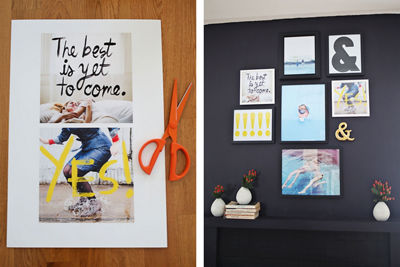
Creating your own pop art masterpiece that’s reminiscent of famous works by Andy Warhol or Roy Lichtenstein is easy when you have the right tools: some favorite photos, photo editing or graphic design software, and a printer capable of high-quality printing. To create DIY pop art from your photos, use your photo editing software to simplify the image into bold blocks of color. Then apply some filters to achieve the desired pop art effect, such as comic book halftones or bright, saturated colors.
Canon offers top-rated home printers and Genuine Canon Ink for your DIY pop art and other colorful masterpieces. The Canon PIXMA iP8720 Wireless1 Inkjet Photo Printer can print stunning, borderless photos up to 13"x19" with resolutions up to 9600x2400 color dots per inch2, great for artwork prints. One of the best printers for photos is the Canon MegaTank PIXMA G620 Wireless1 All-in-One Photo Printer which can print up to 3,800 4x6 photos with one set of bottles3 - a plus for the most prolific of DIY pop artists.
Create Custom Favor Tags

Do you know what makes good art even better? Good art that involves food and parties. A daring burst of color can turn party favor labels into a bona fide craft project. Because devices like the Canon PIXMA TS702a Wireless1 Printer work with several different types of paper, you can get super creative and label your popcorn containers, cookie tins and candy jars with any logo or pattern you can dream up, or one you can find online. Another great crafting printer is the Canon MegaTank PIXMA G620 Wireless1 All-in-One Photo Printer. It can even print on cardstock, which can be a great choice for custom favor tags and gift tags.
Another way to create favor stickers for treat containers and party favors is with the Canon IVY 2 Mini Photo Printer and Canon ZINK Photo Paper. This portable printer creates peel-and-stick pictures, even circular shaped stickers, that you can place on almost any surface. Choose your photo, and with the Canon Mini Print App4, enhance the photo with filters and effects. Making personalized favor stickers will be a fun craft project for you and thanks to your creativity, the event will be memorable for your guests.
Easy Photo Covered Journal

A few minutes of printing craftiness can elevate a simple journal from an ordinary notebook to a guaranteed conversation starter. To create a photo-covered journal, just pick up a hardcover journal and print some statement-making photos. You can choose photos that evoke a theme or memory, such as your favorite snap from a hike for a meditative journal, or a picture of your artwork to personalize a sketchbook.
Make sure you print the photo about a half-inch larger than the front and back cover of the journal with a printer such as the Canon PIXMA TS702a Wireless1 Printer. Then glue the photo to the cover with craft glue and trim the excess paper with scissors.
For a nice touch, use the craft glue to affix a strip of colorful fabric to the journal's spine. After all, any good journal should be as personalized as it is colorful.
Make a Photo Clipboard

Vibrant color and lively movement go hand in hand, like those unforgettable moments you captured at that summer concert, food festival, or 10K race. A photo clipboard is a fun and crafty way to display your best photos of vacations and events, or your best photos of family, friends and pets. And why stop at one photo clipboard? Consider creating a clipboard gallery or several photo clipboards to decorate any room of the house with your favorite photos.
To create a photo clipboard or a clipboard gallery, start by making the base of your clipboard. First, paint a smooth wooden plank with your choice of acrylic colors. Hot glue a few clothespins or binder clips (which you can also paint) to the clipboard. When your paint is dry and ready, choose your favorite photos and send them to your photo printer.
Here are two more of the best printers for photos, able to print in incredible quality and detail: The Canon PIXMA iP8720 Wireless1 Inkjet Photo Printer or the Canon MegaTank PIXMA G620 Wireless1 All-in-One Photo Printer are both great choices for high-quality printing.
Next, clip your colorfully printed photos to your brightly painted clipboards and affix them your wall. What was once a blank wall is now a focal point of artistry – now you’re living life in color.
For more crafting ideas and resources, visit Canon Creative Park.
- Wireless printing and scanning requires a working network with wireless 802.11b/g/n capability, operating at 2.4GHz or 5.0GHz. Wireless performance may vary based on terrain and distance between the printer and wireless network clients.
- Resolution may vary based on printer driver setting. Color ink droplets can be placed with a horizontal pitch of 1/9600 inch at minimum.
- Page yield of included ink bottles used for initial setup is lower than the replacement ink bottles, as a certain amount of ink is consumed to fill into the print head during setup (charging the print head initially). Page yield is the estimated value based on Canon individual test method using the ISO/IEC 29103 chart and continuous printing simulation with the replacement ink bottles after initial setup. Page yield varies significantly depending on content printed, ink levels maintained in all six reservoirs, and other factors.
- Requires mobile device to be connected to the Canon IVY Mini Photo Printer via Bluetooth® and the Canon IVY Mini Print App, available for free on the App Store and at Google Play. Compatible with mobile devices running iOS 9.0 or later, and Android devices running Android 4.4 or later.


