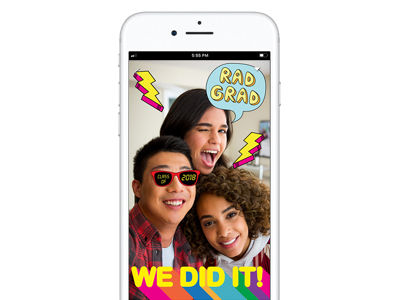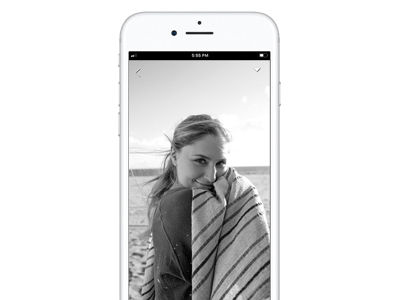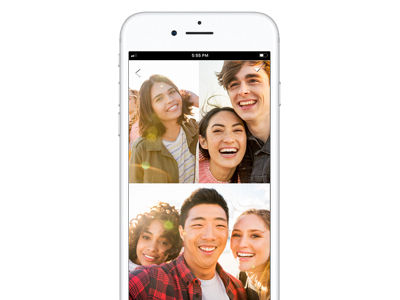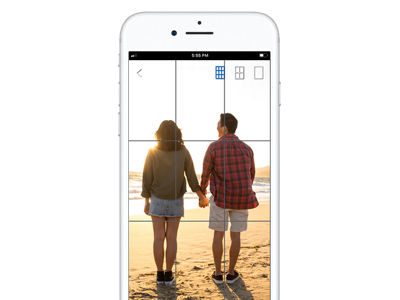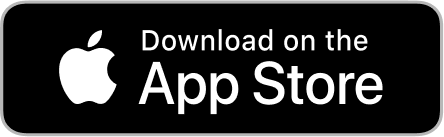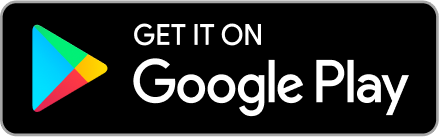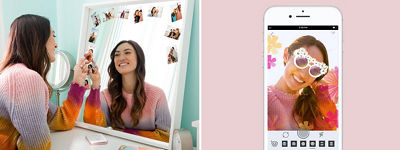
IVY MINI PRINT
Personalize 2” x 3” Prints From Your Smartphone or Tablet Device
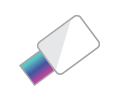
Print on ZINK™ Photo Paper using the Canon IVY Mini Print App*
The Canon IVY Mini Print App* offers access to an exclusive array of photo editing tools — helping your images come to life through custom filters, frames, text, emojis, collage prints and more. The result? Peel-and-stick photos that are smudge-proof, tear-free and water-resistant, thanks to the printer’s ZINK™ (Zero Ink) technology.
Shake things up with fun filters that transform your photos using face tracking technology.
Have a few photos with your besties?
Add them to a single print by creating a personalized collage.
-
Android Setup
-
iOS Setup
STEP 1
Make sure your printer is charged
Connect the USB cord.
Red light appears when charging.
Green light appears when fully charged.
STEP 2
Power on
Press the Power button and hold till the white light turns on.
STEP 3
Load paper
Slide the printer lid to open.
Gently press down & push back on the ^ arrow.
Open paper pack and load with blue barcode facing down.
Replace the lid.
STEP 4
Connect the printer
Go to Settings then Bluetooth and turn ON to connect.
Make sure that the printer is on and the power light is lit.
STEP 5
Add the printer
In the Mini Print App tap the blue + icon to add your printer.
The icon turns gray when connected.
STEP 6
Start printing your photos!
Take, open and connect to photos.






STEP 1
Make sure your printer is charged
Connect the USB cord.
Red light appears when charging.
Green light appears when fully charged.
STEP 2
Power on
Press the Power button and hold till the white light turns on.
STEP 3
Load paper
Slide the printer lid to open.
Gently press down & push back on the ^ arrow.
Open paper pack and load with blue barcode facing down.
Replace the lid.
STEP 4
Connect the printer
Go to Settings then Bluetooth and turn ON to connect.
Make sure that the printer is on and the power light is lit.
STEP 5
Add the printer
In the Mini Print App tap the blue + icon to add your printer.
The icon turns gray when connected.
STEP 6
Start printing your photos!
Take, open and connect to photos.






Specifications are subject to change without notice. All viewscreen and printer output images are simulated.
* Requires mobile device to be connected to the Canon IVY Mini Photo Printer via Bluetooth® and the Canon IVY Mini Print App, available for free on the App Store and at Google Play. Compatible with mobile devices running iOS 9.0 or later, and Android devices running Android 4.4 or later.