Canon Support for EOS R8 | Canon U.S.A., Inc.

EOS R8
Get started with these quick links.
Protect your product with CarePAK PLUS. Learn More
Purchase this product's accessories and more. Shop Now
Looking for help with your order? Order help
DOWNLOADS
- Windows 11
- Windows 10 (x64)
- Windows 10
- Windows 8.1 (x64)
- Windows 8.1
- Windows 8 (x64)
- Windows 8
- Windows 7 (x64)
- Windows 7
- Windows Vista (x64)
- Windows Vista
- Windows Me
- Windows XP (x64)
- Windows XP
- Windows 98
- Windows 95
- Windows Server 2022
- Windows Server 2019 (x64)
- Windows Server 2016 (x64)
- Windows Server 2012 R2 (x64)
- Windows Server 2012 (x64)
- Windows Server 2008 R2 (x64)
- Windows Server 2008 (x64)
- Windows Server 2008
- Windows Server 2003 R2 (x64)
- Windows Server 2003 (x64)
- Windows Server 2003 R2
- Windows Server 2003
- macOS Tahoe v26
- macOS Sequoia v15
- macOS Sonoma v14
- macOS Ventura v13
- macOS Monterey v12
- macOS Big Sur v11.0
- macOS Catalina v10.15
- macOS Mojave v10.14
- macOS High Sierra v10.13
- macOS Sierra v10.12
- OS X El Capitan v10.11
- OS X Yosemite v10.10
- OS X Mavericks v10.9
- OS X Mountain Lion v10.8
- OS X Lion v10.7
- Mac OS X Snow Leopard v10.6
- Mac OS X v10.1
- Mac OS 9
- Linux ARM
- Linux MIPS
- Linux 64bit
- Linux 32bit
- SAP
- Windows Server 2025
- Windows NT
- Linux
Camera Connect
Digital Photo Professional Express
image.canon
Software Development Kit
The Canon EOS Digital Camera Software Development Kit (EDSDK) and the Camera Control API (CCAPI) are available on select Canon cameras1 and enables developers to integrate select Canon cameras directly into their software application solutions, giving them access to remote control and communication functionality of the camera. The EDSDK supports USB communication on Windows, Macintosh, and Linux operating systems, while the CCAPI uses Wi-Fi (Ethernet on select cameras) and can be used with almost any OS.
The EDSDK and CCAPI (along with other SDKs and APIs) are provided free of charge and more information can be found at https://www.usa.canon.com/support/sdk.
1. Compatibility list available on Canon Developer Community website
SETUP & TROUBLESHOOTING
Find answers in our extensive knowledge base with dozens of articles and curated Q&As to help you troubleshoot your issue yourself.
SELECT ERROR CODE
Don’t see your error code? Let us know as we are capturing feedback for research purposes.
PRODUCT INFO
| Tech. Specs. Detailed PDF | View Full Details of Technical Specifications |
| Type | Digital interchangeable lens, mirrorless camera |
| Image Processor | DIGIC X |
| Recording Media | (One) SD card slot
|
| Compatible Lenses | Canon RF lens group (including RF-S lenses) When using Mount Adapter EF-EOS R: Canon EF or EF-S lenses (excluding EF-M lenses) |
| Lens Mount | Canon RF mount |
| Type | Full-frame CMOS sensor (compatible with Dual Pixel CMOS AF) |
| Effective pixels | Approx. 24.2 megapixels |
| Screen Size | Approx. 36.0 x 24.0 mm |
| Pixel Unit | Approx. 6.00 µm square |
| Total Pixels | Approx. 25.6 megapixels |
| Aspect Ratio | 3:2 (Horizontal:Vertical) |
| Color Filter System | RGB primary color filters |
| Low Pass Filter | Installed in front of the image sensor, non-detachable |
| Dust Deletion Feature |
|
| Recording Format | Compliant to Design rule for Camera File system 2.0 and Exif 2.31*. *Supports time difference information in Exif 2.31. | |||||||||||||||||||||||||||||||||||||||||||||||||||||||||||||||||||||||||||||||||||||
| Image Format | JPEG (.JPG), HEIF (.HIF), RAW, C-RAW, Dual Pixel RAW, RAW burst (.CR3)Movies: ALL-I (Time-lapse video only), IPB (.MP4) | |||||||||||||||||||||||||||||||||||||||||||||||||||||||||||||||||||||||||||||||||||||
| File Size |
*1: Number of shots using a 32 GB card that conforms to Canon testing standards. *2: When set to [HDR shooting (HDR PQ): Disable]. *3: When set to [HDR shooting (HDR PQ): Enable]. * File sizes are determined based on Canon testing standards. |
|||||||||||||||||||||||||||||||||||||||||||||||||||||||||||||||||||||||||||||||||||||
| Maximum Burst |
*1: Number of shots using a 32 GB UHS-I card that conforms to Canon testing standards. *2: Number of shots using a 32 GB UHS-II card that conforms to Canon testing standards. *3: When set to [HDR shooting (HDR PQ): Disable]. *4: When set to [HDR shooting (HDR PQ): Enable]. * Maximum burst as measured under conditions conforming to Canon testing standards (High-speed continuous shooting + in One-Shot AF mode, ISO 100, and Standard Picture Style). * Number of shots available varies depending on shooting conditions (such as cropping/aspect ratio, subject, memory card brand, ISO speed, Picture Style, and Custom Function). |
|||||||||||||||||||||||||||||||||||||||||||||||||||||||||||||||||||||||||||||||||||||
| File Numbering | The following file numbers can be set:
|
|||||||||||||||||||||||||||||||||||||||||||||||||||||||||||||||||||||||||||||||||||||
| RAW + JPEG / HEIF Simultaneous Recording | Simultaneous recording of any combination of RAW/C-RAW and JPEG/HEIF image-recording quality is supported. | |||||||||||||||||||||||||||||||||||||||||||||||||||||||||||||||||||||||||||||||||||||
| Color Space | Selectable between sRGB and Adobe RGB | |||||||||||||||||||||||||||||||||||||||||||||||||||||||||||||||||||||||||||||||||||||
| Picture Style |
|
|||||||||||||||||||||||||||||||||||||||||||||||||||||||||||||||||||||||||||||||||||||
| Settings |
*2: With an EX / EL-series Speedlite having the color temperature information transmission feature, the color temperature setting changes to match the color temperature when the flash is fired. Set to approx. 6000 K if the flash unit does not have the color temperature communication feature. |
| Auto White Balance | Option between ambience priority and white priority settings, using SET button |
| White Balance Shift | Blue/amber bias: ±9 levels Magenta/green bias: ±9 levels
WB Bracketing available, up to ±3 levels Blue/amber or magenta/green, via Quick Control Dial |
| Type | OLED color electronic viewfinder; 0.39-inch, approx. 2.36 million dots |
| Coverage | Approx. 100% (at JPEG Large image quality, 3:2 aspect ratio, approx. 22 mm eyepoint) |
| Magnification / Angle of View | Approx. 0.70x / Approx. 33.0 degrees (3:2 aspect ratio, with 50mm lens at infinity, 1 m1) |
| Eye Point | Approx. 22mm (at -1 m-1 from the eyepiece lens end) |
| Dioptric Adjustment Range | Approx. -4.0 to + 1.0 m-1 (dpt) |
| Viewfinder Information |
|
| Focus Method | Dual Pixel CMOS AF |
| Number of AF zones available for Automatic Selection | AF area: Horizontal: Approx. 100% x Vertical: Approx. 100% (100% x 100% AF coverage in Face Detect + Tracking AF; coverage can vary, depending upon lens being used) Stills: Max. 1053 zones (39 x 27) Movies: Max. 1053 zones (39 x27) |
| Selectable Positions for AF Point | AF area: Horizontal: Approx. 90% x Vertical: Approx. 100%Stills: Max. 4897 positions (83 x 59)Movies: Max 4067 positions (83 x 49) |
| Focusing brightness range (still photo shooting) | EV 6.5 to 21 (with an f/1.2 lens,* center AF point, One-Shot AF at room temperature, and ISO 100)* Except RF lenses with a Defocus Smoothing (DS) coating. |
| Focusing brightness range (in movie recording) | 4K: EV 4.0 to 21 Full HD: EV 4.5 to 21 (with an f/1.2 lens,* center AF point, One-Shot AF at room temperature, ISO 100, and29.97 / 25.00 fps.) * Except RF lenses with a Defocus Smoothing (DS) coating. |
| Available AF Areas |
|
| Available Subject Detection |
|
| Eye Detection | Auto:
|
| Metering Modes | Real-time metering from CMOS image sensor (384 [24x16] metering zones)
|
||||||||||||||||||||||||||||||||||||
| Metering Range | EV -3 - 20 (at 73°F/23°C, ISO 100)(Still Photo Shooting) | ||||||||||||||||||||||||||||||||||||
| Exposure Modes |
|
||||||||||||||||||||||||||||||||||||
| ISO Speed Range | Manually Set
For [Highlight tone priority], the settable ISO speed range will be ISO 200 to 102400. Expanded ISO cannot be set for HDR mode or during HDR PQ shooting. ISO Auto range settings in still photo shooting
ISO Auto details in still photo shooting
*1: ISO 200 when set to [Highlight tone priority: Enable/Enhanced]. *2: Varies depending on the [Maximum] and [Minimum] settings for [Auto range]. *3: If outside the setting range, changed to the value closest to ISO 400. |
||||||||||||||||||||||||||||||||||||
| Exposure Compensation |
|
||||||||||||||||||||||||||||||||||||
| AE Lock |
|
||||||||||||||||||||||||||||||||||||
| Type | Electronically controlled focal-plane shutter
* When set to [Electronic], the camera makes no mechanical shutter sound. (An electronic shutter sound can be configured in [Beep] and [Volume: Shutter volume]). Note that the camera may make sounds other than the shutter release sound, such as sounds for aperture adjustment or the lens focus drive, or beeps. Moreover, using long exposure noise reduction with shutter speeds of 1 sec. or longer involves a mechanical second-curtain shutter, which produces a mechanical sound. * Bands of light may be displayed and captured images may be affected by light and dark banding when shooting under fluorescent lighting or other flickering light sources with the camera set to [Anti-flicker shoot.: Disable]. |
| Shutter Speeds | Mechanical / 1st-curtain Electronic shutter: 1/4000th sec 30 seconds, in 1/3 or 12-step increments Electronic shutter: 1/8000th sec 30 seconds, in 1/3 or 12-step increments (1/16,000th possible, if user-set in Tv or M shooting modes) |
| X-sync Speed | Elec. 1st-curtain: 1/200 sec. |
| Shutter Release | Soft-touch electromagnetic release |
| Self Timer | 10-sec. delay, 2-sec. delay, Continuous |
| Image Stabilization |
* Only during movie recording (OFF during still photo shooting) |
|||||||||||||||||||||||||||||||||||||||||||||||||||||||||||
| Accessory Shoe | Canon Multi-function accessory shoe Optional Canon AD-E1 adapter required for conventional shoe-mount flashes and accessories |
| E-TTL balance | Ambience priority, standard, flash priority |
| Flash Exposure Compensation | ±3 stops in 1/3- or 1/2-stop increments |
| Continuous flash control | E-TTL each shot / E-TTL 1st shot |
| Drive Modes andContinuous Shooting Speed |
*1: Not available when set to [Dual Pixel RAW: Enable] (low-speed continuous shooting is used). *2: With electronic first-curtain, continuous shooting speed is the same for Highspeed continuous + and High-speed continuous shooting. *3: Slower maximum continuous shooting speed when set to Servo AF with lenses other than those in the lens list attached. For details on lenses that support the indicated continuous shooting speed, refer to the separate lens list. * With electronic first-curtain, maximum continuous shooting speed is (or may be) reduced in flash photography, anti-flicker shooting, or Dual Pixel RAW shooting. * With certain lenses, zooming during continuous shooting with electronic shutter may cause changes in exposure even at the same f/number. For detail on relevant lenses, refer to the separate lens list (and note that even with zoom lenses not listed, sudden zooming may cause flickering or changes in exposure). |
||||||||||||||||||||||||||||||
| HDR Shooting (HDR PQ) | Disable / Enable * Can be used in conjunction with Auto Lighting Optimizer. |
||||||||
| Still Photo HDR PQ |
|
||||||||
| Movie HDR PQ |
|
||||||||
| HDR Mode | Off / Moving sub. / Dynamic range * [Dynamic range]: For each shot, three images are captured consecutively at different exposures (standard exposure, underexposure, and overexposure). * [Moving sub.]: Output of a wide gradation without causing motion blur due to image composition by one exposure is possible. * [Moving sub.]: Minimum ISO speed is ISO 800. * When [HDR mode] is set, [Picture Style] options are limited to [Standard] and [Monochrome], and maximum shutter speed is 1/8000 sec. * [Moving sub.]: [Electronic] shutter mode may increase subject distortion (due to rolling shutter). * Shooting JPEG or HEIF images is supported. * Can be set in conjunction with HDR shooting (HDR PQ), which enables shooting with a wide dynamic range ([Dynamic range]: up to approx. 3000 nits; [Moving sub.]: up to approx. 3000 nits). |
||||||||
| Continuous HDR Shooting (still images) | 1 shot only / Every shot * Not available when set to [Moving sub.]. |
| Shooting Times |
*1: Time available for continuous shooting in 23°C / 73°F environment, from a cold start. If the camera is in LV mode standby before shooting or the ambient temperature is high, the shooting time may be shorter. *2: According to Canon measurement conditions when using UHS-II cards conforming to Canon testing standards. *3: The maximum duration of shooting may be shorter under some circumstances even if recording begins from "cold start," due to a rise in temperature inside the camera caused by pre-shooting camera setting operations or by prolonged use of the Live View mode. When the card is full, movie recording stops automatically. In this case, duration time when you erase the data and restart shooting. |
|||||||||||||||||||||||||||||||||||||||||||||||||||||||||||||||||||||||||||||||||||||||||||||
| File Format | Normal Movies
* Recording in AAC when [Audio compression] (C.Fn4) is set to [Enable] or Linear PCM when set to [Disable]. |
|||||||||||||||||||||||||||||||||||||||||||||||||||||||||||||||||||||||||||||||||||||||||||||
| Estimated Recording time, Movie Bit Rate and File Size | H.264/AVC (Canon Log: Off, HDR PQ: Off)
* Bit rate only applies to video output, not audio or metadata. * Audio is recorded when [C.Fn4 audio compression:Enable] (Audio: AAC) is set. * Movie recording stops when the maximum recording time per movie is reached. * No audio is recorded for approx. the last two frames with the compression method for movie recording quality set to IPB (Standard) or IPB (Light) and the camera set to [C.Fn4 Audio compression: Enable]. Moreover, the video and sound may be slightly out of sync when movies are played back in Windows. * Mbps megabits per second (8 megabits = 1 megabyte) |
|||||||||||||||||||||||||||||||||||||||||||||||||||||||||||||||||||||||||||||||||||||||||||||
| Estimated Recording Time, Continued. | H.265/HEVC (Canon Log: On or HDR PQ: On)
* Bit rate only applies to video output, not audio or metadata. * Audio is recorded when [C.Fn4 audio compression:Enable] (Audio: AAC) is set. * Movie recording stops when the maximum recording time per movie is reached. * No audio is recorded for approx. the last two frames with the compression method for movie recording quality set to IPB (Standard) or IPB (Light) and the camera set to [C.Fn4 Audio compression: Enable]. Moreover, the video and sound may be slightly out of sync when movies are played back in Windows. * Mbps megabits per second (8 megabits = 1 megabyte) |
|||||||||||||||||||||||||||||||||||||||||||||||||||||||||||||||||||||||||||||||||||||||||||||
| Card Performance Requirements |
|
|||||||||||||||||||||||||||||||||||||||||||||||||||||||||||||||||||||||||||||||||||||||||||||
| Video AF | Dual Pixel CMOS AF; Movie Servo AF available in AF Menu | |||||||||||||||||||||||||||||||||||||||||||||||||||||||||||||||||||||||||||||||||||||||||||||
| ExposureCompensation | ±3 stops in 1/3- or 1/2-stop increments | |||||||||||||||||||||||||||||||||||||||||||||||||||||||||||||||||||||||||||||||||||||||||||||
| Time Code | Yes (Count up, Start time setting, Movie recording count, Movie play count, HDMI time code on/off, HDMI rec. command on/off, Drop frame enable/disable) | |||||||||||||||||||||||||||||||||||||||||||||||||||||||||||||||||||||||||||||||||||||||||||||
| Movie Pre-recording (On/Off) | 3 or 5 seconds; user-selectable * Pre-recording does not apply to High Frame Rate or time-lapse movie recording. |
|||||||||||||||||||||||||||||||||||||||||||||||||||||||||||||||||||||||||||||||||||||||||||||
| Time-lapse Movie Setting | Interval 2 sec 99:59:59; Number of frames 23,600; Movie recording size 4K/Full HD; Auto exposure fixed @ first frame/auto for each frame; Beep per frame recorded (volume setting 0/silent 5) | |||||||||||||||||||||||||||||||||||||||||||||||||||||||||||||||||||||||||||||||||||||||||||||
| Time-lapse Playback Frame Rate | 29.97 (set to NTSC); 25.00fps (set to PAL) | |||||||||||||||||||||||||||||||||||||||||||||||||||||||||||||||||||||||||||||||||||||||||||||
| Type | TFT color, liquid-crystal monitor |
| Monitor Size | 3.0-inch (screen aspect ratio of 3:2) 2.95 in./7.5cm diagonal (2.44 in./6.2cm width, 1.65 in./4.2cm height) |
| Dots | Approx. 1.62 million dots |
| Coverage | Approx. 100% vertically/horizontally |
| Brightness Control | Manually adjustable to one of seven brightness levels |
| Touch-screen Operation | Supported for AF Point selection; Touch AF; Touch Shutter; Menu selection; Quick Control Menu; Magnified View; Volume Touch Sounds: 0 (silent) to 5 |
| Coating | Anti-smudge coating not provided. Anti-reflection coating not provided. |
| Interface Languages | 29 (English, German, French, Dutch, Danish, Portuguese, Finnish, Italian, Ukraine, Norwegian, Swedish, Spanish, Greek, Russian, Polish, Czech, Hungarian, Vietnamese, Hindi, Romanian, Turkish, Arabic, Thai, Simplified/Traditional Chinese, Korean, Malay, Indonesian, Japanese) |
| Display Format |
|
||||||||||||||||||||||||||||||
| Highlight Alert | White areas without image data blink in single-image display. | ||||||||||||||||||||||||||||||
| Histogram | Brightness and RGB | ||||||||||||||||||||||||||||||
| Function | The Quick Control screen can be accessed by pressing the Quick Control button during shooting, recording, or playback. |
| Quick Control Screen | Users can customize setting items shown on the Quick Control screen.
* Customizable from the [Customize Quick Controls] menu item or by pressingand holding the button with the Quick Control screen displayed. |
| Protection |
|
| Erase | Except protected images
|
| Compatible Printers | Direct printing from camera not supported |
| DPOF | Compliant to DPOF Version 1.1 |
| Supporting Standards | Equivalent to IEEE 802.11b/g/n Standards | |||||||||||||||||||||||||||
| Transmission Method | DS-SS modulation (IEEE 802.11b) OFDM modulation (IEEE 802.11g/n) |
|||||||||||||||||||||||||||
| Transition Frequency (Central Frequency) | 2.4 GHz band Frequency: 2412 to 2462 MHz Channels: 1 to 11 channels 5.0 GHz band Not supported |
|||||||||||||||||||||||||||
| Connection Method | (1) Camera access point mode(2) Infrastructure mode | |||||||||||||||||||||||||||
| Security |
|
|||||||||||||||||||||||||||
| Communication with a Smartphone |
|
|||||||||||||||||||||||||||
| Remote Operation Using EOS Utility | The camera can be controlled via Wi-Fi® or USB, with Canon EOS Utility software installed in a compatible Mac or Windows computer. | |||||||||||||||||||||||||||
| Print from Wi-Fi® Printers | Not supported. | |||||||||||||||||||||||||||
| Send Images to a Web Service | image.canon: Video files (MP4) and JPEG, HEIF, RAW or C-RAW still images can be uploaded to image.canon servers. From image.canon, images can be sent to specific social media and 3rd-party cloud image services. |
|||||||||||||||||||||||||||
| Standards Compliance | Bluetooth Specification Version 4.2 compliant (Bluetooth Low Energy technology) |
| Transmission Method | GFSK modulation |
| Bluetooth Pairing | Smartphone up to 10 devices; BR-E1 remote controller 1 unit |
| Available Functions | Dial direction during Tv/Av; Control ring rotation direction; Customize buttons; Customize dials | ||||
| Customize Buttons | Functions can be assigned to the following camera controls.
|
||||
| Customizable Dials | Functions can be assigned to the following camera controls.
|
||||
| My Menu Registration | • Up to six top-tier menu options and Custom Function settings can be registered. • Up to five My Menu tabs can be added.
|
| USB Video Class (UVC) | Available * The camera is accessible to software (such as Zoom, MS Teams, Skype, etc.) on a computer once connected via USB. |
| USB Terminal | Equivalent to SuperSpeed Plus USB (USB 3.2 Gen 2)
|
| HDMI Out Terminal | HDMI micro OUT terminal (Type D) * Supports 4K 60p output, and (to HDR TVs) HDR PQ video output. * HDMI CEC not supported * Images may not be displayed unless [For NTSC] or [For PAL] is set correctly for the TV video system. |
| Clean HDMI Output | Provided |
| Microphone terminal | 3.5mm diameter stereo mini jack |
| Headphone terminal | Compatible with 3.5mm diameter stereo mini-plug |
| Battery | Canon LP-E17 battery pack
|
| Optional Battery Grip | Not supported |
| Battery Check | Automatic battery check with 4-level display when the power switch is turned ON. * Can be checked on the screen and in the viewfinder. |
| Start-up Time | Approx. 0.4 sec.
|
| Dimensions (W x H x D) | Approx. 5.22 x 3.39 x 2.76 in. / 132.5 x 86.1 x 70.0mm Based on CIPA standards. |
| Weight | Approx. 1.01 lbs. / 461g (including battery, SD memory card; without body cap) Approx. 0.91 lbs. / 414g (body only; without battery, card or body cap) |
| Working Temperature Range | 32-104° F / 0-+40° C |
| Working Humidity | 85% or less |
EOS DIGITAL CAMERA LIMITED WARRANTY
For The U.S.A. And Canada Only
The limited warranty set forth below is given by Canon U.S.A., Inc. (Canon U.S.A.) in the United States or Canon Canada Inc., (Canon Canada) in Canada with respect to the Canon brand EOS Digital Camera (the “Product”) *, when purchased and used in the United States or Canada. The Product purchased with this limited warranty is the only EOS Digital Camera to which this limited warranty applies.
Canon U.S.A., Inc. and Canon Canada Inc. (collectively "Canon") warrant to the original end-user purchaser, when delivered in new condition in its original container, that the Product will be free from defects in materials and workmanship under normal use and service for a period of one (1) year from the date of original purchase. Product returned to a Canon repair facility and proven to be defective upon inspection will, at Canon’s sole discretion and without charge, be (a) repaired utilizing new, remanufactured, repaired and/or recycled parts; (b) exchanged for a new Product or; (c) exchanged for a refurbished Product, as determined by the Canon repair facility. Warranty exchange or replacement does not extend the original warranty period of the Product.
THIS WARRANTY DOES NOT COVER ANY ACCESSORIES. This limited warranty shall only apply if the Product is used in conjunction with compatible computer equipment and compatible software, as to which items Canon U.S.A. or Canon Canada, shall have no responsibility. Non-Canon brand equipment and software that may be distributed with the Product are sold "as is" and without warranty of any kind by Canon U.S.A. or Canon Canada, including any implied warranty regarding merchantability or fitness for a particular purpose, and all such warranties are disclaimed. The sole warranty, if any, with the respect to such non-Canon brand items is given by the manufacturer or producer thereof.
This limited warranty covers all defects encountered in normal use of the Product, and does not apply in the following cases:
- Loss of or damage to the Product due to abuse, mishandling, improper packaging by you, alteration, accident, electrical current fluctuations, failure to follow operating, maintenance or environmental instructions prescribed in Canon U.S.A.'s or Canon Canada's user's manual or services performed by someone other than Canon U.S.A. or Canon Canada, or a Canon authorized service provider for the Product. Without limiting the foregoing, water damage, sand/corrosion damage, battery leakage, dropping the Product, scratches, abrasions or damage to the body, lenses or LCD display or damage to the any of the accessories mentioned in the first paragraph above will be presumed to have resulted from misuse, abuse or failure to operate the Product as set forth in the operating instructions
- Use of parts or supplies (other than those sold by Canon U.S.A. or Canon Canada) that cause damage to the Product or cause abnormally frequent service calls or service problems
- If the Product has had its serial number or dating altered or removed.
NO IMPLIED WARRANTY, INCLUDING ANY IMPLIED WARRANTY OF MERCHANTABILITY OR FITNESS FOR A PARTICULAR PURPOSE, APPLIES TO THE PRODUCT AFTER THE APPLICABLE PERIOD OF THE EXPRESS LIMITED WARRANTY STATED ABOVE, AND NO OTHER EXPRESS WARRANTY OR GUARANTY, EXCEPT AS MENTIONED ABOVE, GIVEN BY ANY PERSON OR ENTITY WITH RESPECT TO THE PRODUCT SHALL BIND CANON U.S.A. OR CANON CANADA (SOME STATES AND PROVINCES DO NOT ALLOW LIMITATIONS ON HOW LONG AN IMPLIED WARRANTY LASTS, SO THE ABOVE LIMITATION MAY NOT APPLY TO YOU)..NEITHER CANON U.S.A. NOR CANON CANADA SHALL BE LIABLE FOR LOSS OF REVENUES OR PROFITS, INCONVENIENCE, EXPENSE FOR SUBSTITUTE EQUIPMENT OR SERVICE, STORAGE CHARGES, LOSS OR CORRUPTION OF DATA, OR ANY OTHER SPECIAL, INCIDENTAL OR CONSEQUENTIAL DAMAGES CAUSED BY THE USE OR MISUSE OF, OR INABILITY TO USE, THE EOS DIGITAL CAMERA, REGARDLESS OF THE LEGAL THEORY ON WHICH THE CLAIM IS BASED, AND EVEN IF CANON U.S.A. OR CANON CANADA HAS BEEN ADVISED OF THE POSSIBILITY OF SUCH DAMAGES. IN NO EVENT SHALL RECOVERY OF ANY KIND AGAINST CANON USA OR CANON CANADA BE GREATER IN AMOUNT THAN THE PURCHASE PRICE OF THE PRODUCT SOLD BY CANON USA OR CANON CANADA AND CAUSING THE ALLEGED DAMAGE. WITHOUT LIMITING THE FOREGOING, YOU ASSUME ALL RISK AND LIABILITY FOR LOSS, DAMAGE OR INJURY TO YOU AND YOUR PROPERTY AND TO OTHERS AND THEIR PROPERTY ARISING OUT OF USE OR MISUSE OF, OR INABILITY TO USE, THE PRODUCT NOT CAUSED DIRECTLY BY THE NEGLIGENCE OF CANON USA OR CANON CANADA (SOME STATES AND PROVINCES DO NOT ALLOW THE EXCLUSION OR LIMITATION OF INCIDENTAL OR CONSEQUENTIAL DAMAGES, SO THE ABOVE EXCLUSION OR LIMITATION MAY NOT APPLY TO YOU). THIS LIMITED WARRANTY SHALL NOT EXTEND TO ANYONE OTHER THAN THE ORIGINAL PURCHASER OF THE PRODUCT, OR THE PERSON FOR WHOM IT WAS PURCHASED AS A GIFT, AND STATES YOUR EXCLUSIVE REMEDY.
Canon U.S.A.
You may obtain technical support** for your Product as follows:
E-mail support via our Web site at www.canontechsupport.com
Telephone assistance from a Canon U.S.A. Customer Care representative free of charge during regular business hours at 1-800-OK-CANON (1-800-652-2666)
Canon Canada
You may obtain technical support* for your Product as follows:
Telephone assistance from a Canon Canada Customer Care representative free of charge during regular business hours at 1-800-OK-CANON (1-800-652-2666)
When you call, have your Product serial number and your date of purchase available to expedite service. A Canon Customer Care representative will attempt to diagnose the nature of the problem and correct it over the telephone. If the problem cannot be corrected over the telephone, you will be asked to follow the applicable procedures for MAIL-IN SERVICE. Note that a dated proof of purchase is required at the time of service. This requirement will be satisfied by providing a copy of your dated bill of sale.
** Technical support program specifics subject to change without notice.
MAIL-IN SERVICE is a program under which your Product is repaired by a Canon U.S.A. or a Canon Canada authorized service center for the Product. Authorized service center information can be obtained by visiting www.canontechsupport.com (US customers only) or by contacting the Canon U.S.A., Customer Care Center or Canon Canada Customer Information Centre at 1-800-OK-CANON (1-800-652-2666). You will be given the name, address and phone number of an authorized service center.
It is your responsibility to properly package and send the defective Product, together with a copy of your dated proof of purchase, a complete explanation of the problem and a return address to the authorized service center at your expense. Do not include any other items with the defective Product. The Product covered by this limited warranty and proven to be defective upon inspection will be repaired and returned to you without charge by the authorized service center. Any Product received by the authorized service center that is not covered by the limited warranty will be returned unrepaired, or at the discretion of the authorized service provider, you may receive a written estimate of repair at such cost as the service center may establish from time to time.
This limited warranty gives you specific legal rights, and you may also have other rights, which vary from state to state (or province to province in Canada).
*The battery pack packaged with the Product carries a separate ninety (90) day limited warranty.
What is the Stop Motion Animation Service?
We have released a new upgrade service for various EOS R series cameras.
This upgrade enables you to capture Stop Motion Animation.
For more details of the service and compatible camera’s click Learn More.
Pricing
| Model | Price* |
| Various EOS R cameras | $100 |
*Tax and shipping fees are NOT included
*All pricing is subject to change Thank you,
Customer Support Operations
Canon U.S.A., Inc.
Contact Information for Inquiries
Canon Customer Support Center
Phone: 1-800-OK-CANON (toll free), 1-800-652-2666
For additional support options: https://www.usa.canon.com/support








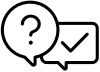




 located on the right of the address bar
located on the right of the address bar
 in the top right of the browser
in the top right of the browser in the top right of the browser
in the top right of the browser next to your download
next to your download 
 next to your download
next to your download 






