Service Notice: Windows Scanning for imageCLASS
Information Update
Dear imageCLASS Customers:
The purpose of this Service Notice is to inform imageCLASS customers of the availability of a patch to address an issue that prevents certain imageCLASS models from scanning as a result of updating to Windows 8, 8.1 or 10. This patch (imageCLASS 32-bit & 64-bit patch for Network Scan & USB Scan for Windows 8, 8.1 and 10), which addresses the scanning issue whether the imageCLASS is connected to a network or via USB, was released by Canon Inc. on July 7, 2016. It updates a previous patch released by Canon Inc. on May 26, 2016, which only addressed the scanning issue where the imageCLASS is connected to a network.
We strive to deliver industry leading service and support, and we value the trust our customers have placed in us. We offer our sincerest apologies to any customer who may be inconvenienced.
If you are NOT able to scan over a network or with a USB connection, please follow our Windows 8, 8.1 & 10 Scanning Solution Matrix below to find Canon’s recommended steps for your imageCLASS model and your connection type.
Begin by finding your imageCLASS model in the first column and then choose your connection type (Network or USB). There you will see Canon’s recommendation on which file to download. For example, if you are using the imageCLASS MF515dw and have trouble scanning via USB, then the solution is to install the latest MF Driver from usa.canon.com/support. If you are scanning via the network, then the solution is to install the Patch.
Click on your imageCLASS model below to bring you directly to the imageCLASS model Drivers & Downloads web page for the patch and the latest MF driver.
Important: Please refer to both the Windows 8, 8.1 & 10 Scanning Solution Matrix as well as to the instructions that follow for “How to Install Latest imageCLASS MF Driver Solution for USB Scanning” / “How to Install Patch Solution for Network Scanning or USB Scanning” before proceeding.
Windows 8, 8.1 and 10 Scanning Solution Matrix
imageCLASS Model |
Network Scanning |
USB Scanning |
Latest Driver Version |
|---|---|---|---|
| Install Patch | Install latest imageCLASS MF driver | v21.55 or later | |
imageCLASS MF416dw |
Install Patch | Install latest imageCLASS MF driver | v21.55 or later |
Color imageCLASS MF624Cw |
Install Patch | Install latest imageCLASS MF driver | v21.60 or later |
| Install Patch | Install latest imageCLASS MF driver | v21.32 or later | |
imageCLASS MF212w |
Install Patch | Install latest imageCLASS MF driver | v21.20 or later |
| Install Patch | Install latest imageCLASS MF driver | v20.95 or later | |
| Install Patch | Install latest imageCLASS MF driver | v20.85 or later | |
| Install Patch | Install latest imageCLASS MF driver | v20.90 or later | |
| Not Applicable | Install latest imageCLASS MF driver | v20.90 or later | |
imageCLASS MF3010 |
Install Patch | Install latest imageCLASS MF driver | v20.95 or later |
imageCLASS MF4570dw |
Install Patch | * Install Patch | ** v20.55 or later |
| Install Patch | * Install Patch | ** v20.31 or later | |
| Not Applicable | * Install Patch | ** v20.31 or later | |
| Not Applicable | * Install Patch | ** v20.15 or later | |
| Install Patch | * Install Patch | ** v20.05 or later | |
imageCLASS D1120 |
Not Applicable | * Install Patch | ** v2.70 or later |
imageCLASS MF4350d |
Not Applicable | * Install Patch | ** v2.70 or later |
| Not Applicable | * Install Patch | ** v2.10 or later | |
| Not Applicable | * Install Patch | ** v2.0 or later | |
imageCLASS MF3110 |
Not Applicable | * Install Patch | ** v2.0 or later |
* NOTE: If you are using USB scanning, be aware that it may cease functioning after any future upgrade to Windows. If this occurs, install the patch again. |
** NOTE: Latest driver not required for scan fix on these, install the Patch. |
How To Install Latest imageCLASS MF Driver Solution for USB Scanning
- Uninstall the Canon MF Drivers from the Control Panel > Programs and Features.
- Download and install the latest imageCLASS MF driver from the Canon USA Support website, (including both the Printer driver and ScanGear scan driver). Be sure to enter your imageCLASS model and select it from the displayed list. Then view the Recommended Downloads section from the Drivers & Downloads tab for the latest MF driver.
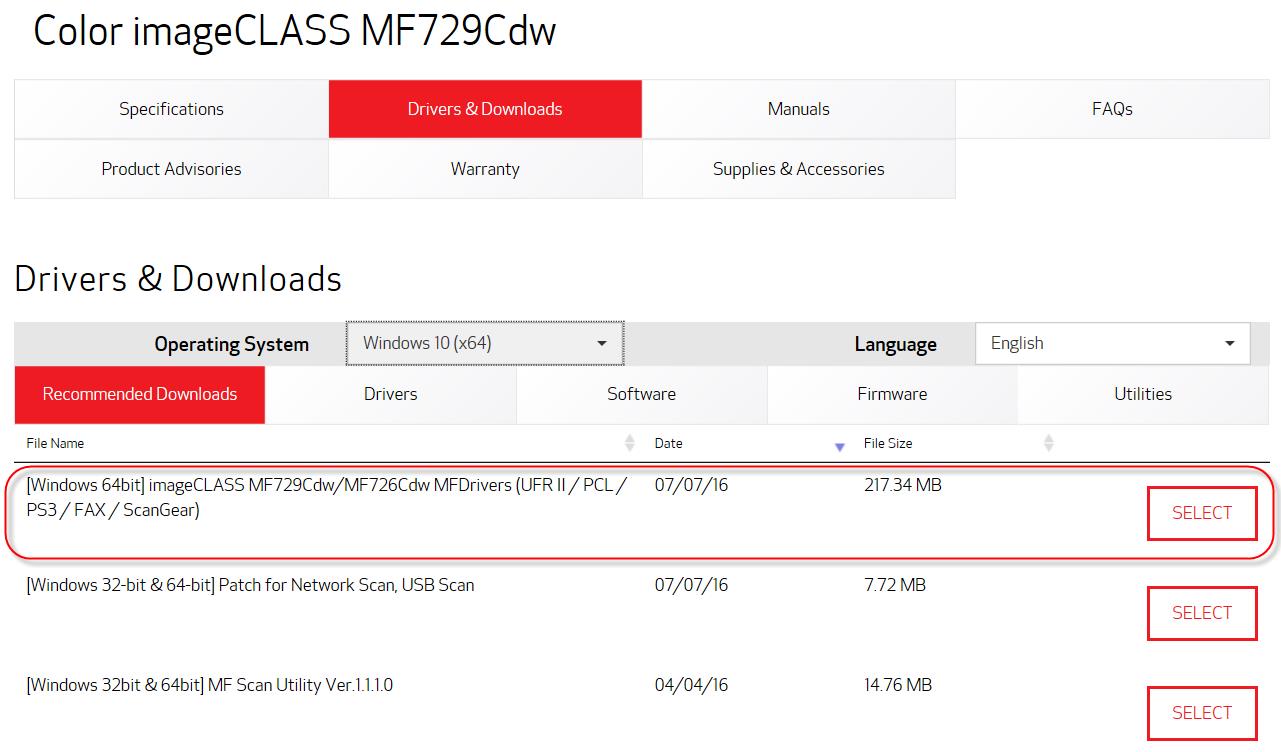
- After installing the driver, Restart (not Shut down) the PC.
How To Install Patch Solution for Network Scanning or USB Scanning
If the latest imageCLASS MF drivers referenced in the Matrix are already installed, skip to Step 3.
- Download and install the latest imageCLASS MF driver from the Canon USA Support website, (including both the Printer driver and ScanGear scan driver). Be sure to enter your imageCLASS model and select it from the displayed list. Then view the Recommended Downloads section from the Drivers & Downloads tab for both the latest MF driver and the Scan Patch.
- Restart (not Shut down) the PC. If you do not restart the PC, the patch may not take effect.
- Download and install the 32-bit & 64-bit Patch for Network Scan, USB Scan.
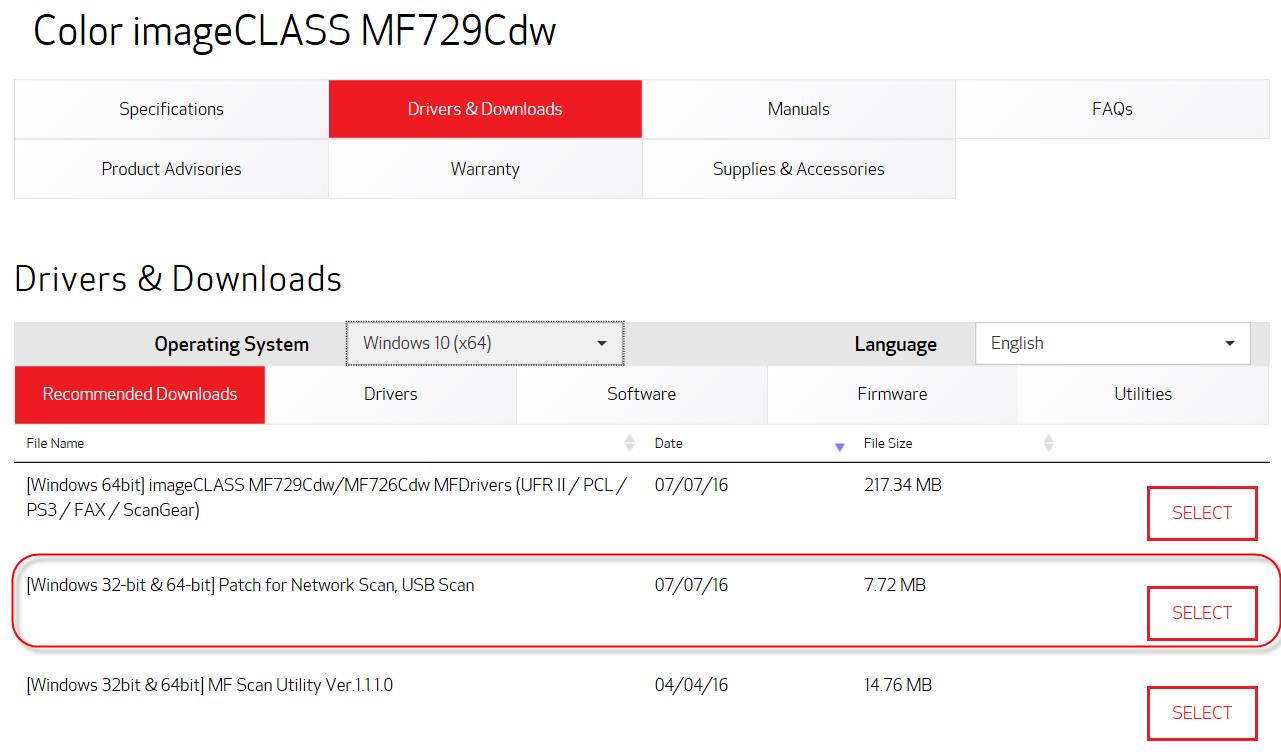
- After installing the patch, if the message that prompts you to restart your PC is displayed, restart (not Shut down) the PC. If you do not restart, the patch may not take effect.
Note: If you are using USB scan, be aware that it may cease functioning after any future upgrades to Windows. If this occurs, you will need to install the patch again.*
*Further updates will be released as they become available. Please stay tuned. Thanks for your continued support!
For assistance, please contact our award winning customer service below.
Canon Customer Support Center
Monday - Friday 8am to 8pm ET
1(800) OK-CANON
1(800) 652-2666
TDD: 1-855-270-3277
Support options and hours of operations: usa.canon.com/support


